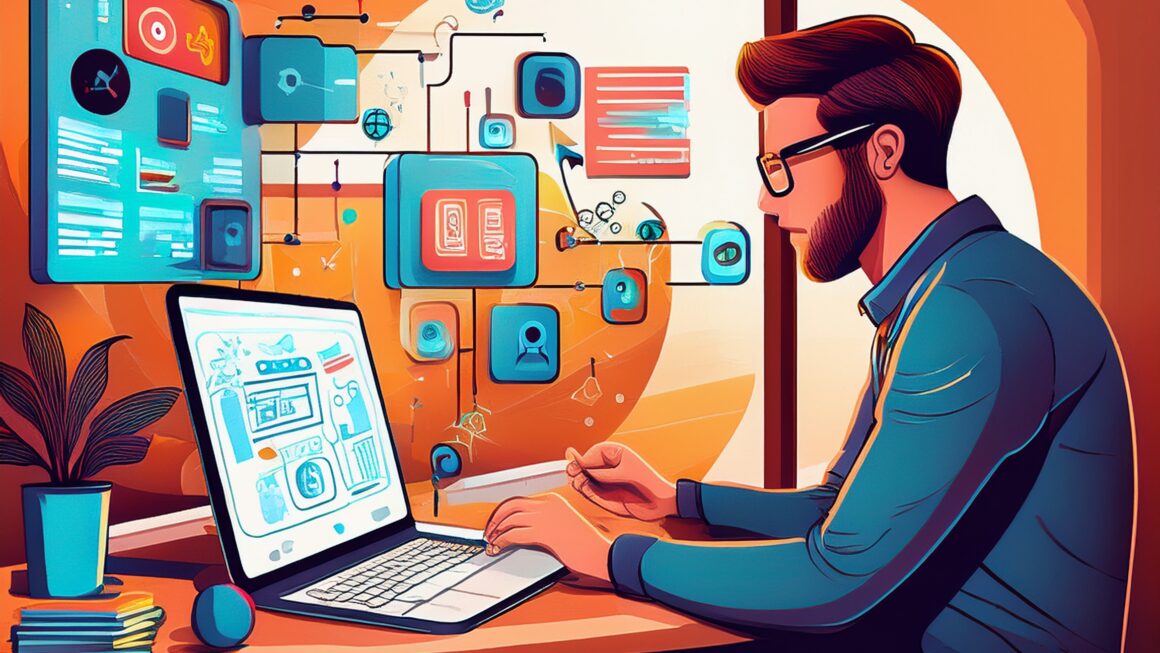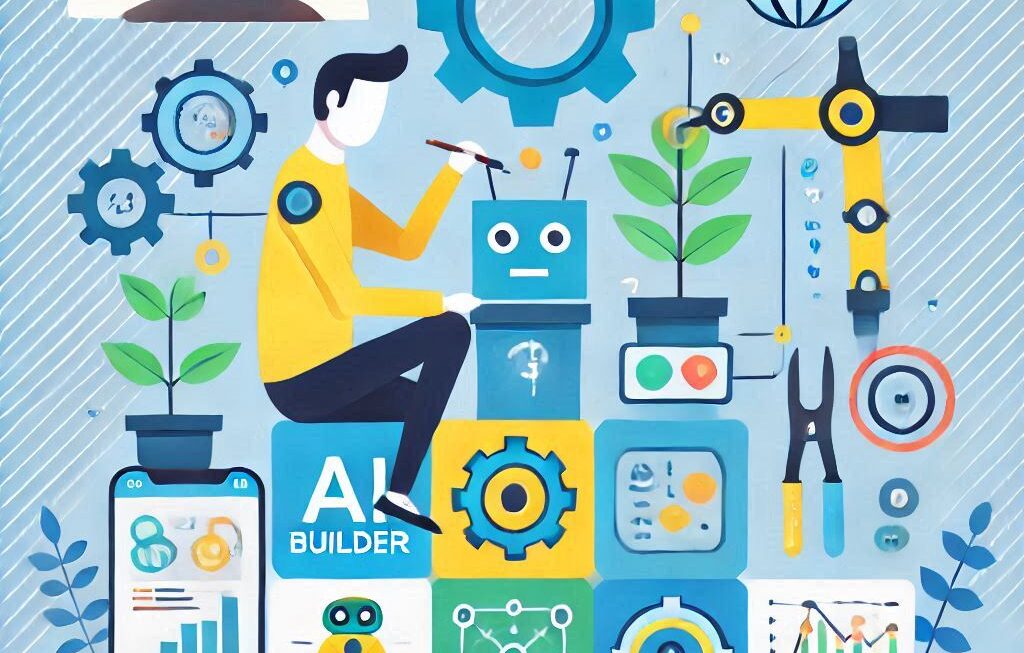In this blog, we will discuss about what is power automate and its best practice we need to follow while development. Power Automate is a cloud-based service within the Microsoft Power Platform that enables users to create automated workflows between various applications and services. It’s designed to improve productivity by automating repetitive tasks and streamlining business processes.
Here are some key features of Power Automate:
- Automated Workflows: Users can create ‘Flows’ that automatically perform tasks across different apps, such as sending notifications, synchronizing files, or collecting data.
- Trigger-Action Model: Flows are execute by triggers—events that start an action, like receiving an email or updating a database entry.
- Low-Code Platform: Power Automate provides a user-friendly interface with drag-and-drop features, allowing users with little to no coding experience to create complex workflows.
- Pre-Built Connectors: It connects to over 1,000 data sources out-of-the-box, including common services like Dynamics 365, SharePoint, Salesforce, and One Drive.
- Cloud and Desktop Flows: Automation can run in the cloud or locally on a device. Cloud Flows are manage via a web browser, while Desktop Flows run on a local machine or VM.
- AI Capabilities: It includes AI Builder, a tool for adding artificial intelligence to workflows, such as optical character recognition and image processing.
- Robotic Process Automation (RPA): For tasks that can’t be automate through API-based connectors, Power Automate offers RPA to automate desktop-based tasks.
Power Automate is part of a broader ecosystem of services that leverage automation, giving organizations a head start on hyper-automation. It’s suitable for both technical and non-technical users, empowering everyone to create solutions that meet their business needs.
Best practices to consider when using Power Automate:
- Plan Your Flows Carefully: Before creating a flow, have a clear understanding of the process you want to automate. This includes knowing the triggers, actions, and any conditions that need to be met.
- Use Descriptive Names: Give your flows, actions, and triggers descriptive names so that they are easily identifiable and understandable to others who may use or maintain them.
- Modular Design: Build your flows in a modular way. This means creating smaller, reusable components that can be use in multiple flows.
- Error Handling: Implement error handling in your flows to manage exceptions and unexpected behavior. This can include configuring ‘run after’ settings for actions that might fail.
- Performance Optimization: Avoid time-outs and distribute the load across machines. If running multiple desktop flows, spread the load over time or across machine groups.
- Governance and Maintenance: Establish governance policies for your flows, including who can create and manage them. Regularly review and maintain your flows to ensure they are up-to-date and functioning as expected.
- Documentation: Document your flows and their components. This helps in maintaining them over time and makes it easier for others to understand the workflow.
- Security: Be mindful of the data your flows are handling. Ensure that you have the proper permissions and that sensitive data is handled securely.
- Testing: Test your flows thoroughly before deploying them. Make sure they work as expected and handle errors gracefully.
- Stay Informed: Keep up with the latest updates and features released by Microsoft for Power Automate. This can help you take advantage of new capabilities and improve your flows.
For more detailed guidance, Microsoft provides extensive documentation on best practices for running Power Automate desktop flows and distributing the workload. It’s a good idea to review these resources to get the most out of Power Automate.
Hope now you have clear idea regarding what is power automate and its best practice you need to follow while doing development. You can also visit our related blog for Power Apps – Power Apps and its best practice