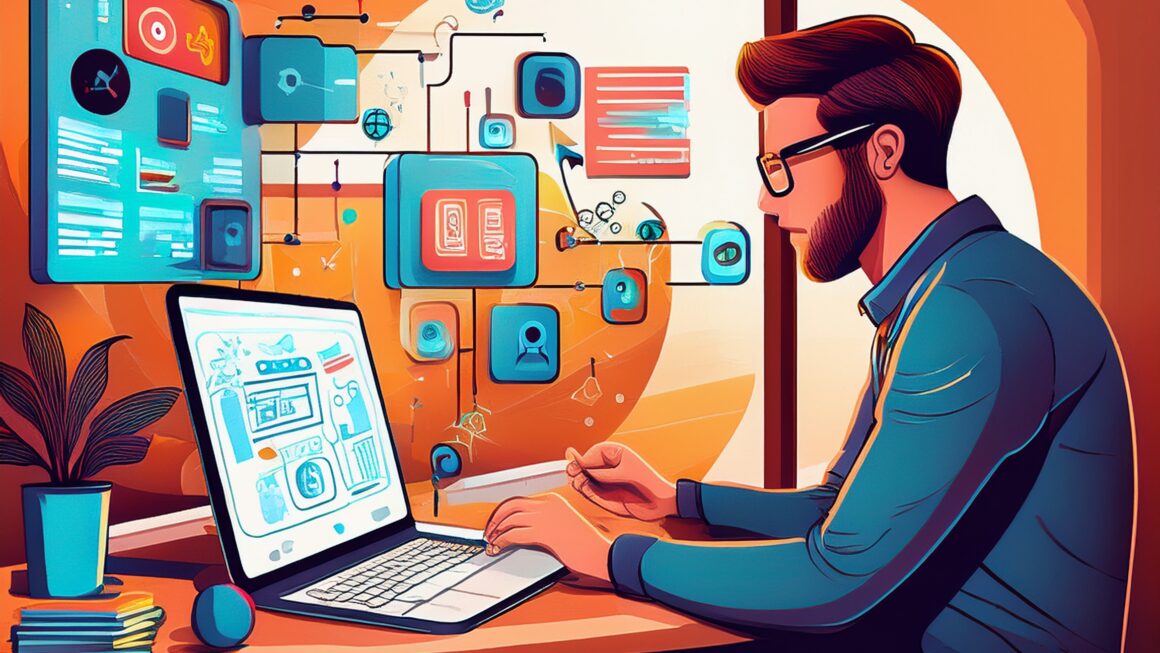AI Builder is a Microsoft Power Platform capability that allows users to add intelligence to their automated processes. It provides a point-and-click experience to build AI models that can predict outcomes and improve business performance. AI Builder is directly integrated into Power Apps and Power Automate, making it easy to incorporate AI into your workflows.
AI Builder is a powerful feature within the Microsoft Power Platform that allows users to infuse their applications with AI capabilities without needing extensive programming knowledge.
By leveraging AI Builder, you can create and train custom AI models to handle tasks such as text recognition, object detection, sentiment analysis, and prediction modeling. These models can be seamlessly integrate with Power Automate to create intelligent workflows that drive efficiency and innovation in your business processes.
Integration Steps with Power Automate:
- Access AI Builder in Power Automate: Open Power Automate and navigate to the AI Builder option from the left navigation pane.
- Choose an AI Model: Select the type of AI model that suits your business needs. AI Builder offers various model types, such as text classification, object detection, and sentiment analysis.
- Connect Data: Choose the data source you want to use for your AI model. This could be from your business applications, databases, or other data sources.
- Tailor Your AI Model: Customize the AI model to enhance its performance based on your specific requirements. This step involves training the model with your data.
- Train Your AI Model: The training process is automatic and teaches the AI model how to resolve your business problem based on your data.
- Use Insights from Your AI Model: Once trained, you can use the AI model’s insights in your Power Automate flows to automate processes and gain valuable insights.
By following these steps, you can seamlessly integrate AI Builder with Power Automate to create intelligent and efficient workflows.
Licensing Details:
- AI Builder Capacity Add-ons: You can purchase AI Builder capacity add-ons in the Microsoft 365 admin center. These add-ons come in different tiers (T1, T2, T3) with varying credit amounts.
- Credit Allocation: Once purchase, credits can be allocated to specific environments or left un-allocated at the organization level.
- Credit Consumption: Credits are consume when AI Builder actions are performed, such as running AI models in Power Automate flows or Power Apps applications.
- Monthly Reset: Credit consumption is reset at the beginning of each month.
- Overage: If your environment consumes more credits than available, some features may be blocked until additional credits are purchased or reassigned.
- Trial: AI Builder offers a free trial, where credits are link to the user and don’t need to be allocate.
Steps to Purchase AI Builder Capacity Add-ons:
- Navigate to Microsoft 365 Admin Center: Go to the admin center and select “Billing” > “Purchase services”.
- Search for AI Builder: Find the AI Builder Capacity add-on tile and select “Details”.
- Purchase Process: Follow the purchase process to buy the desired number of credits.
Integrating AI Builder with Power Automate empowers businesses to harness the power of AI to transform workflows, making processes more intelligent and efficient. With seamless integration and flexible licensing options, AI Builder is an invaluable tool for businesses looking to stay ahead in a rapidly evolving digital landscape.
By following the detailed steps for integration and understanding the licensing model, you can unlock the full potential of AI in your organization, driving innovation and efficiency like never before.
To explore the possibilities of AI Builder, visit the Microsoft Power Platform documentation or start a free trial.
For more – Power Automate and its best practices