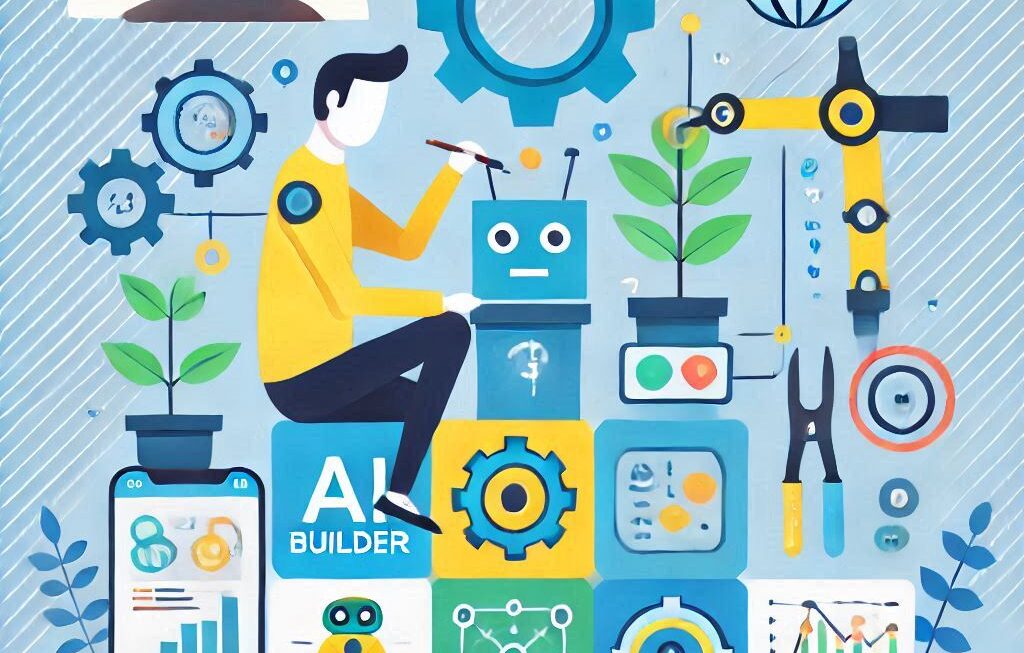Elasticsearch is a platform for distributed search and analysis of data in real-time.
This blog will guide you through installing Elasticsearch, configuring it for your use case, securing your installation, and beginning to work with your Elasticsearch server.
Why use Elasticsearch
1. Usability
2. Powerful Features
3. Scalability
Install Elasticsearch on Ubuntu
Step 1 – Install Java (Its necessary for dependencies)
sudo apt-get update
sudo apt install openjdk-8-jdk
java -version
Step 2 – Installing from the APT repository
sudo apt install apt-transport-https
Step 3 – Install and Download Elasticsearch
sudo wget -qO – https://artifacts.elastic.co/GPG-KEY-elasticsearch | sudo apt-key add –
echo “deb https://artifacts.elastic.co/packages/7.x/apt stable main” | sudo tee -a /etc/apt/sources.list.d/elastic-7.x.list
Step 4 – Install Elasticsearch
sudo apt-get update
sudo apt-get install elasticsearch
Step 5 – Start Elasticsearch Service
systemctl daemon-reload
systemctl enable elasticsearch.service
systemctl start elasticsearch.service
service elasticsearch status
Step 6 – Configure Elasticsearch
The default configuration doesn’t permit your machine to be accessed by other hosts. To allow remote access, use a text editor you want and open the elasticsearch.yml file
The elasticsearch.yml file provides configuration options for your cluster, node, paths, memory, network, discovery, and gateway. Most of these options are preconfigured in the file but you can change them according to your needs. For the purposes of our demonstration of a single-server configuration
sudo vim /etc/elasticsearch/elasticsearch.yml
Step 7 – ufw to Secure Elasticsearch
ufw allow 22
ufw enable
ufw status
Step 8 – Test Elasticsearch
curl localhost:9200
Install Magento 2.4 using CLI command
bin/magento setup:install –base-url=http://111.1111.4.135/m24 –db-host=localhost –db-name=m24 –db-user=root –db-password=password –admin-firstname=admin –admin-lastname=admin –[email protected] –admin-user=admin –admin-password=admin123 –language=en_US –currency=USD –timezone=America/Chicago –use-rewrites=1 –elasticsearch-host=localhost –elasticsearch-port=9200
Conclusion: Install Elasticsearch on Ubuntu and begun to use Elasticsearch.
Related blogs – What is composer