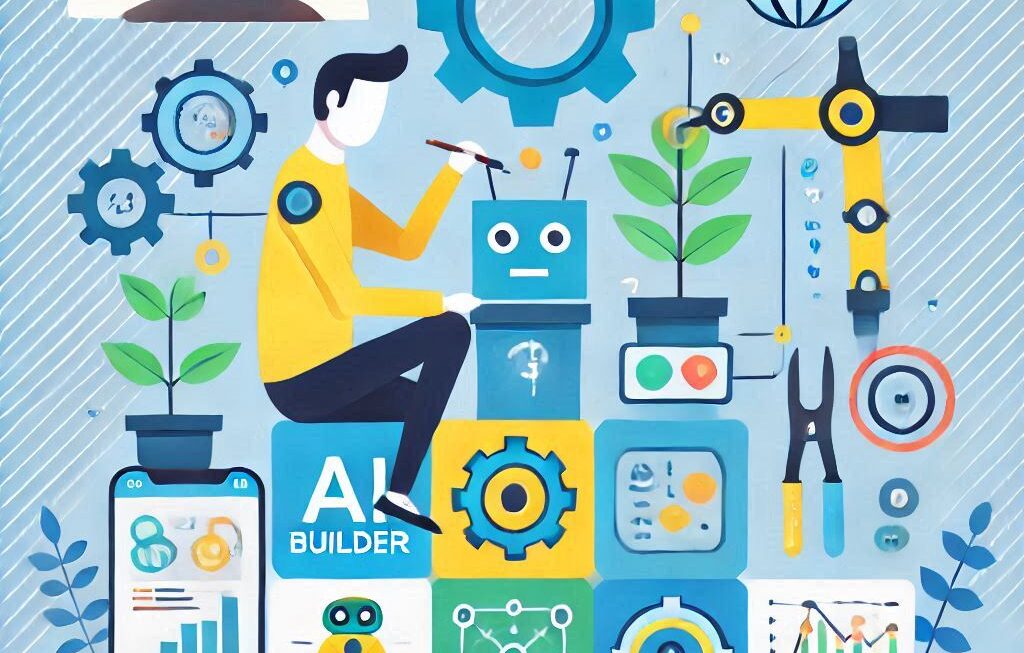In this blog, we will see how to fix the error “Access denied for user ‘phpmyadmin’@’localhost’ (using password: YES)” following simple steps. Once you follow the below you will be able again to use your phpMyAdmin@localhost database.
Below are the steps:-
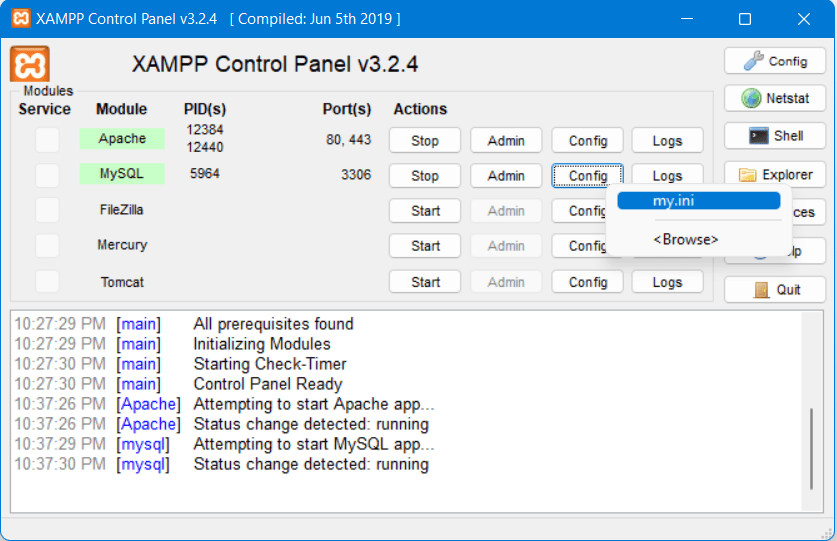
- You have to open XAMPP Control Panel ->Click MySql Config->Click my.ini. It will open in notepad.
- Search for “port” in the notepad file and change the port number to 3306.
- Open PhpMyAdmin in the XAMPP folder. You will see config.inc.php file in the phpMyAdmin folder, just open it with any editor.
- Make the configuration like given below :
/* Authentication type and info */
$cfg[‘Servers’][$i][‘auth_type’] = ‘config’;
$cfg[‘Servers’][$i][‘user’] = ‘root’;
$cfg[‘Servers’][$i][‘password’] = ”;
$cfg[‘Servers’][$i][‘extension’] = ‘mysqli’;
$cfg[‘Servers’][$i][‘AllowNoPassword’] = true;
$cfg[‘Servers’][$i][‘port’] = 3306;
$cfg[‘Lang’] = ”;
/* Bind to the localhost ipv4 address and tcp */
$cfg[‘Servers’][$i][‘host’] = ‘127.0.0.1’;
$cfg[‘Servers’][$i][‘connect_type’] = ‘tcp’;
/*Dont make any changes in other configurations below this statement*/
Save these changes.
Now you can access MyPhpAdmin by restarting MySQL.
Note: You can find the port number as follows: Open XAMP->config->service port setting->mySql.
Keep your MySQL in STOP mode while doing changes in config.inc.php and my.ini file.
Hope you can resolve the Access denied for user ‘phpmyadmin’@’localhost’ (using password: YES) problem.